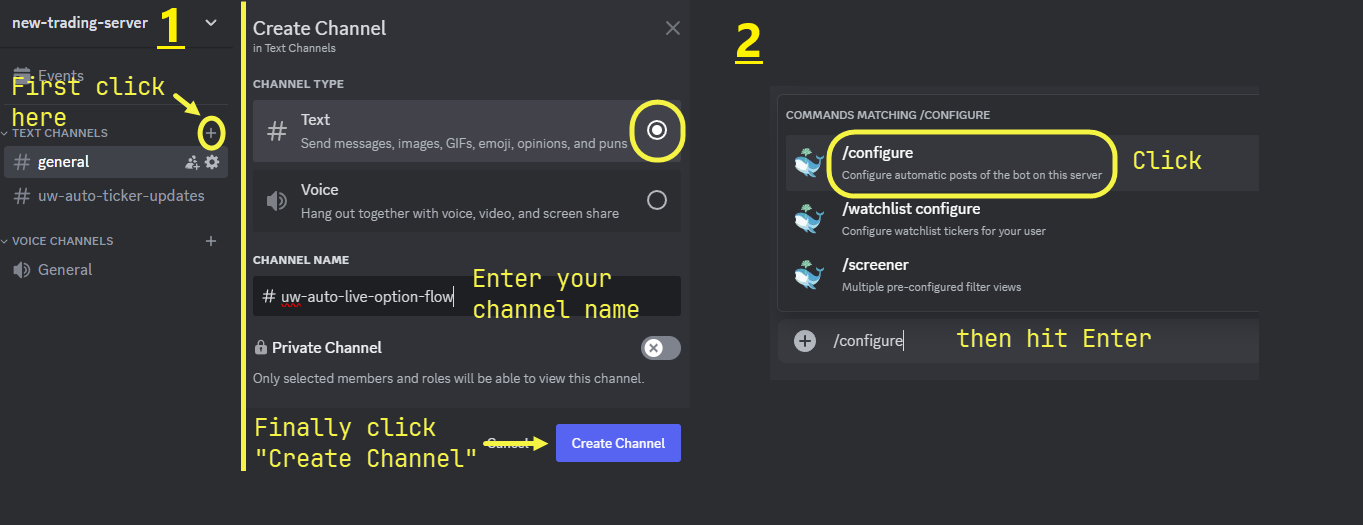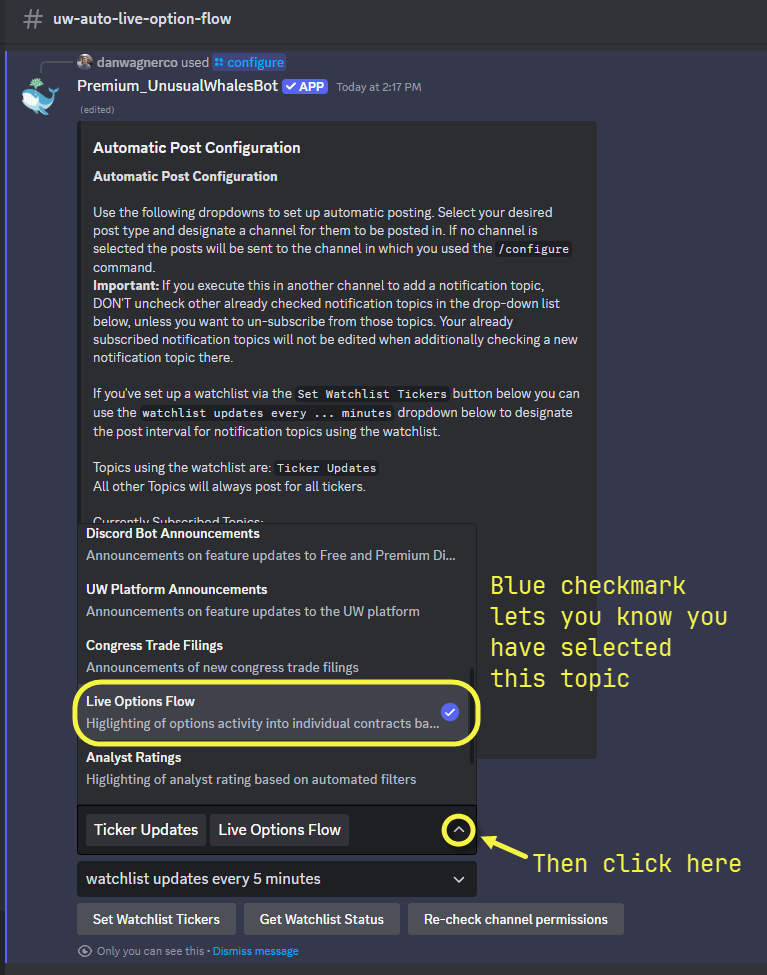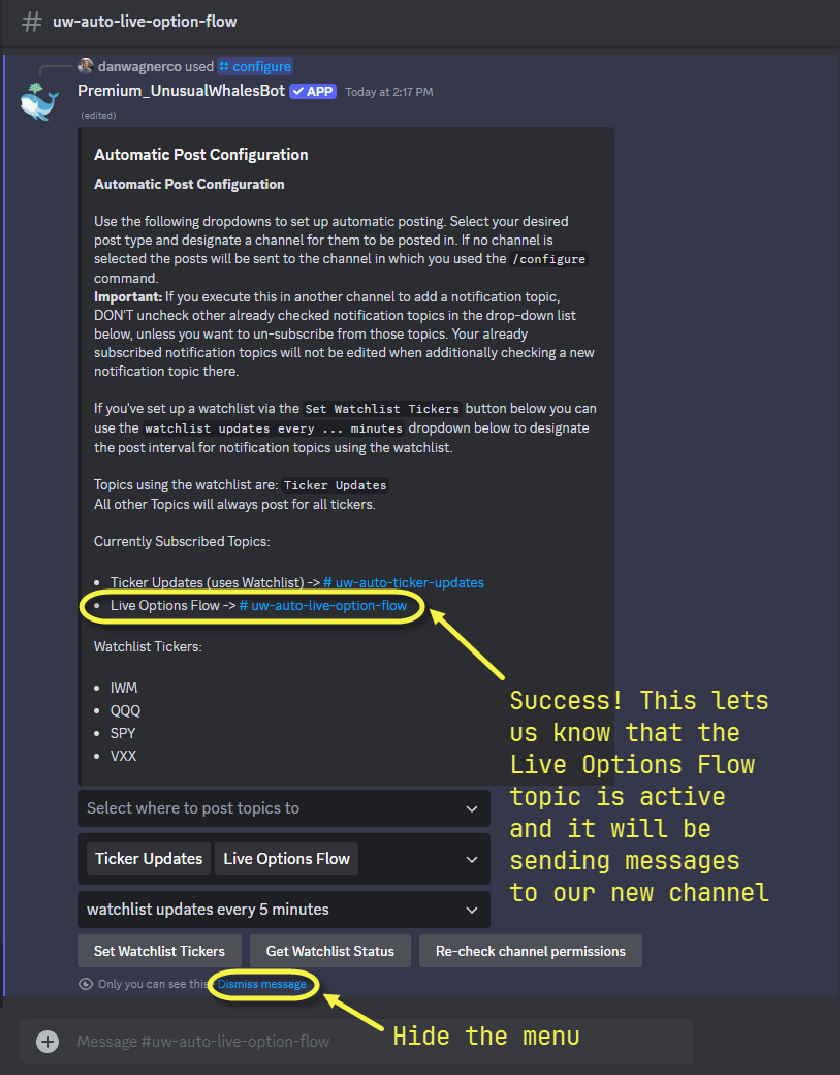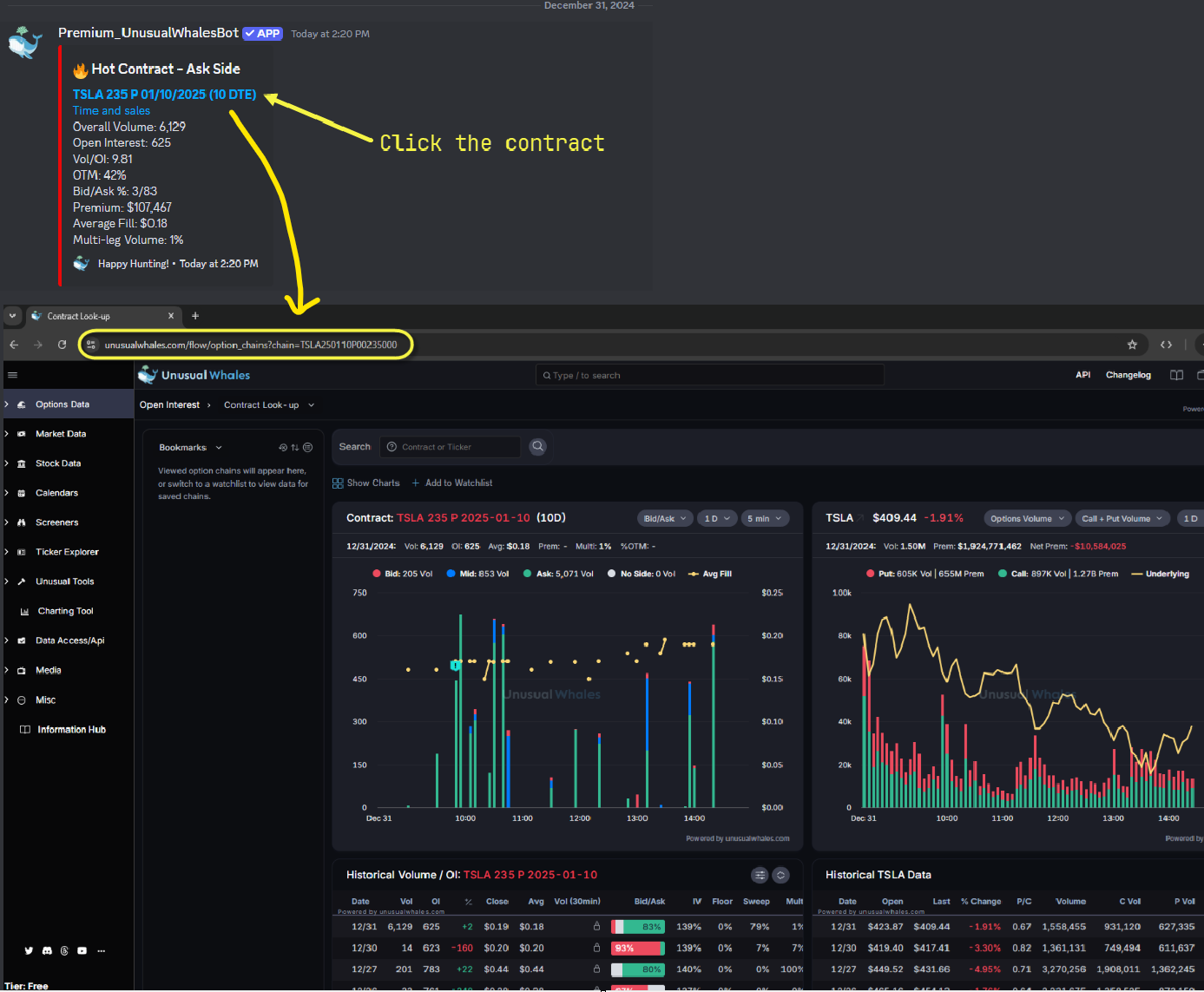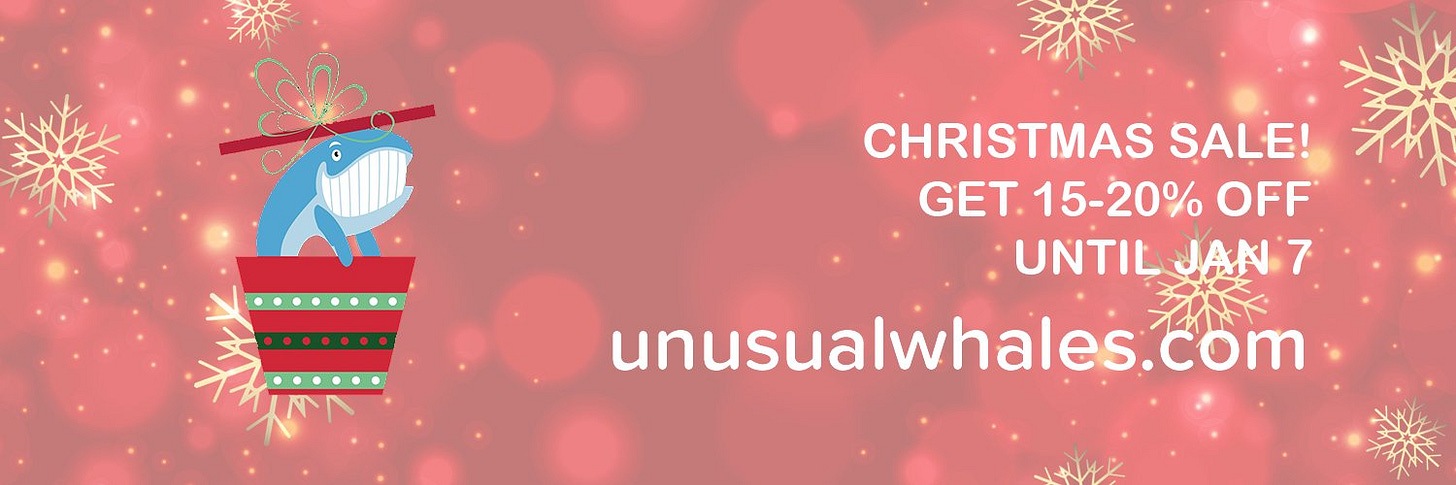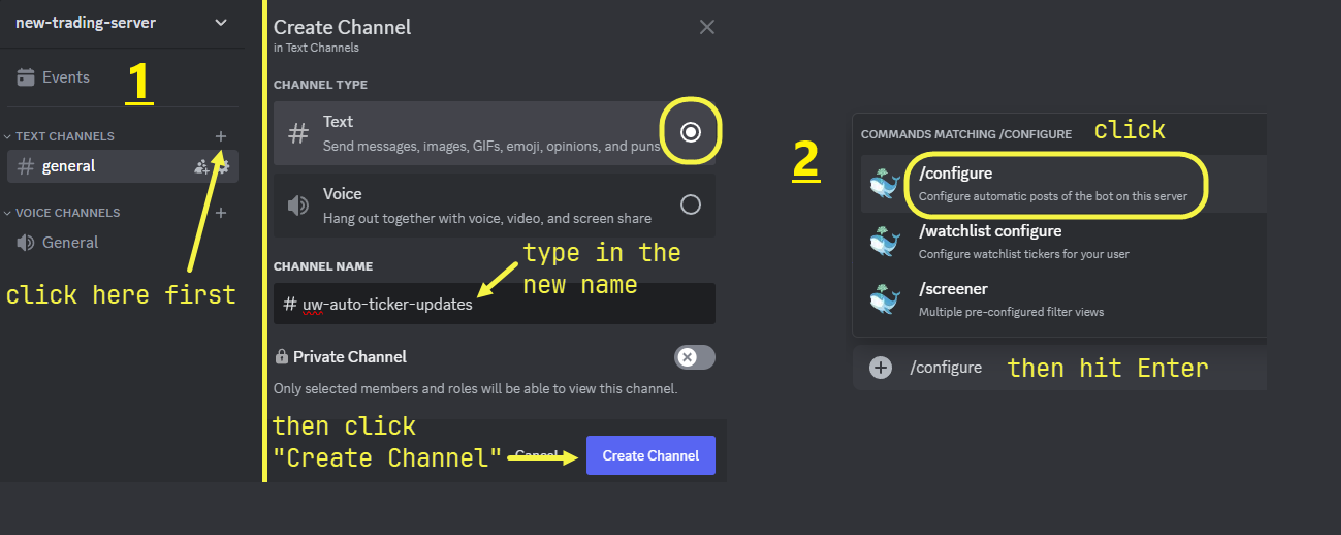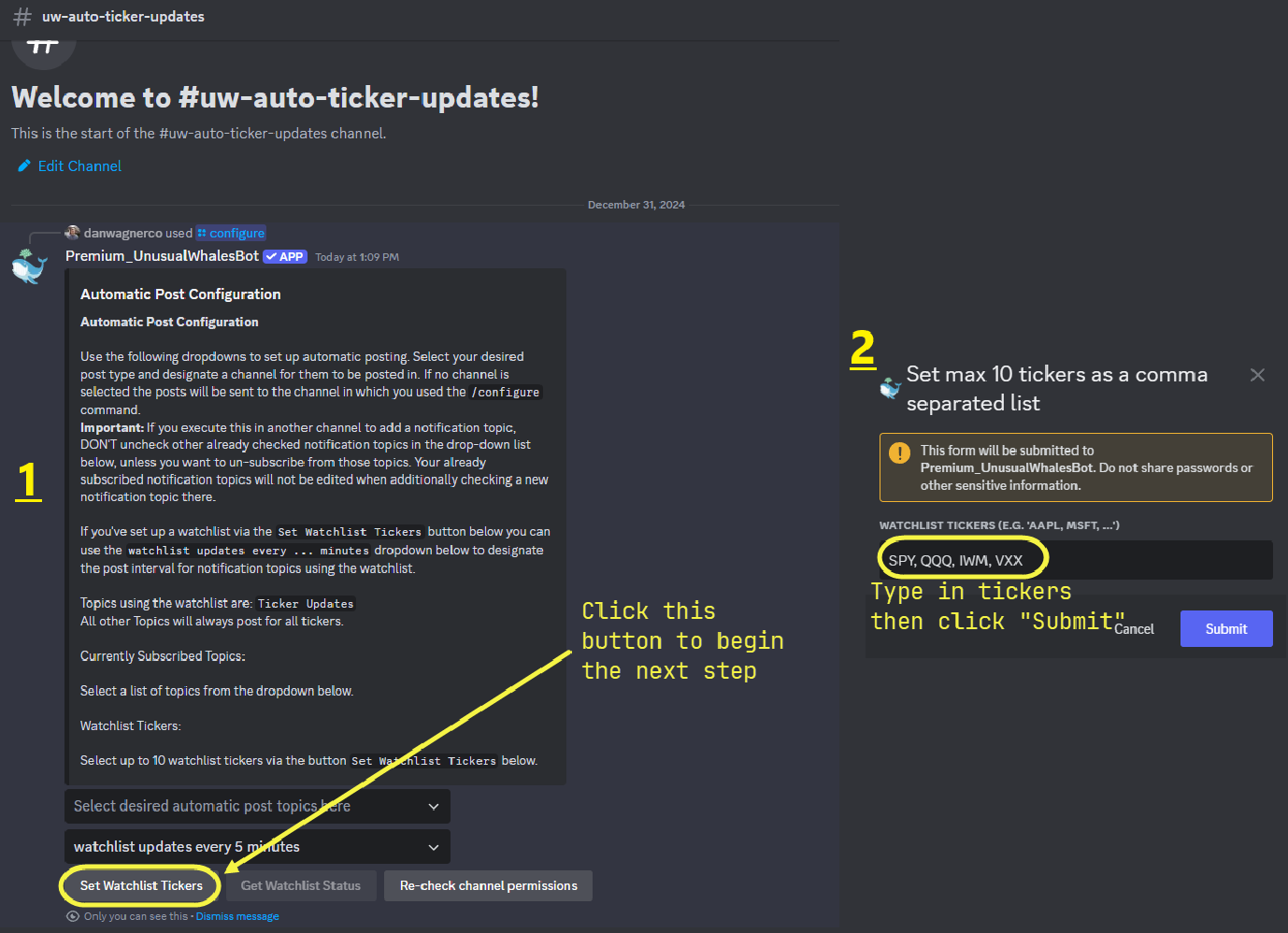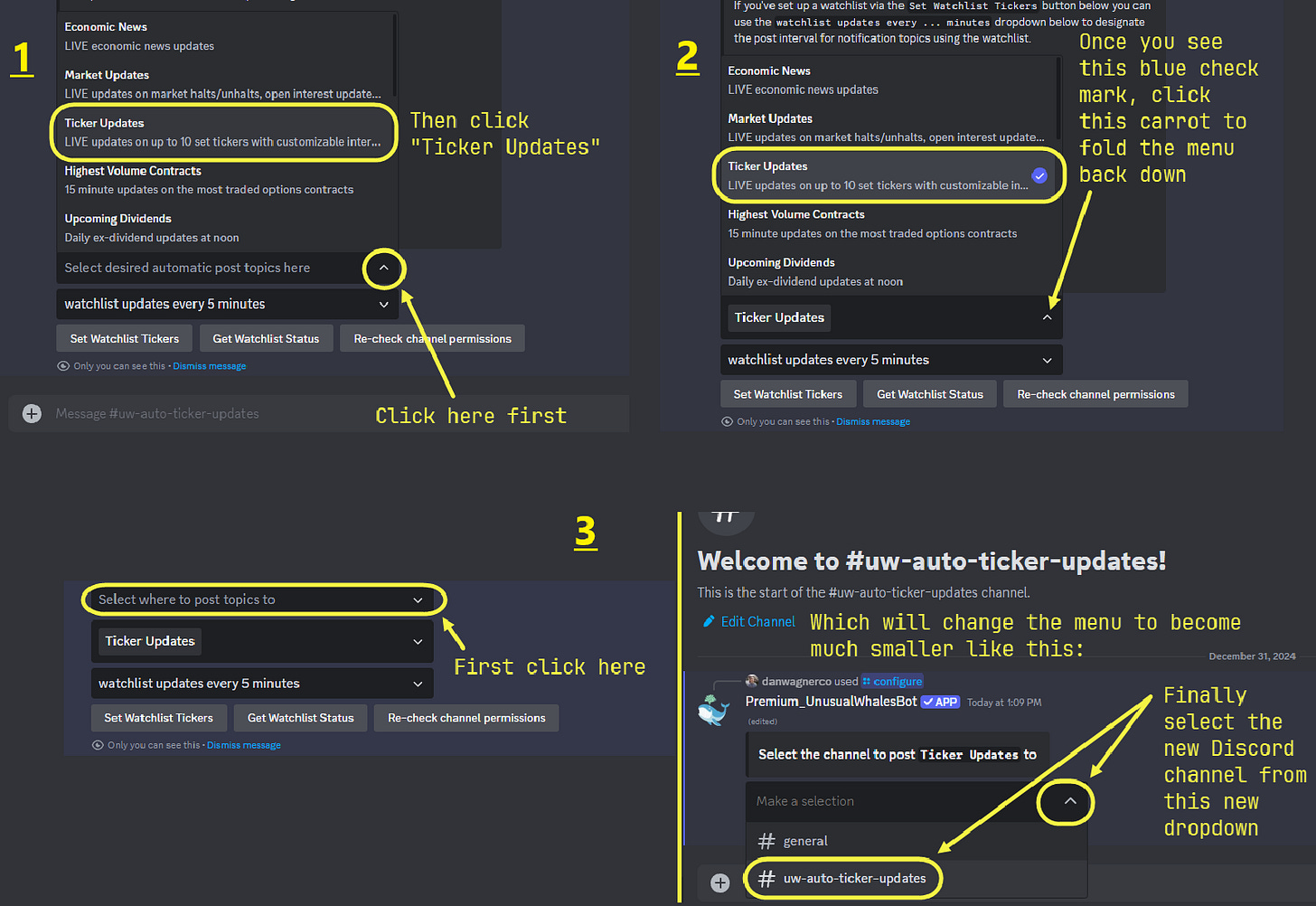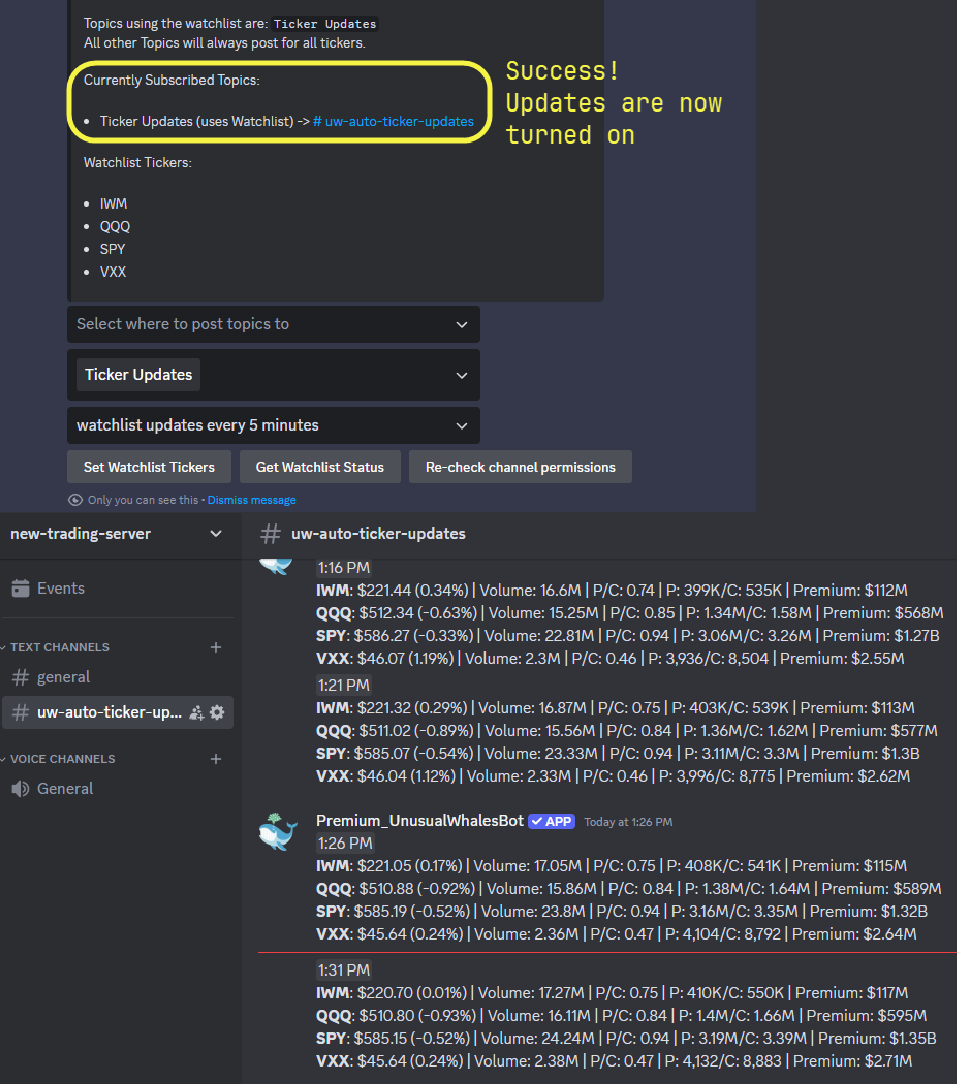How to setup the Unusual Whales Discord Bot for your own Server, New Year Sale ENDS ON MONDAY!!!
As part of our free educational series
🍒Get a $50-$5000 bonus when you open an tastytrade x UW account🍒
Hey all,
HAPPY NEW YEAR from Unusual Whales! To break into the flow of 2025, Unusual Whales is having a HOLIDAY SALE! Until January 7th, get 15% off any tier, and 20% off if you upgrade to Annual Tier! This is our best sale of the year! Get it here: link
Just like last year, we are going to spend one issue every week walking you through some trades or tools of the week for free to help your trading!
In this issue, we’re going to cover the Unusual Whales Premium Discord Bot, specifically how to configure the Bot to give live options flow and live Ticker updates directly into your Discord server! We’ll begin with the Live Option Flow settings, then demonstrate the same for Tickers.
To start us off here, this How To guide assumes you have already purchased and installed the Premium Discord Bot. If you have not purchased and installed it yet, follow this How To guide first, then come back. We’ll start first with how to configure Live Options Flow.
The Unusual Whales Premium Discord Bot can send your Discord a stream of unusual, interesting option trades automatically via the Live Option Flow “topic”, but we need to complete a few steps (from Discord) to enable this functionality.
In this example Discord server, I want these trades to show up in their own channel, which I will name “uw-auto-live-option-flow”. To add a new channel, click the + icon next to “TEXT CHANNELS” in the top left Discord menu area and create a new Text channel.
From the new channel, type in /configure then click the top option and hit Enter to bring up the Automatic Post Configuration screen.
You will know you are in the right place when you see the following screen. Next, click the middle dropdown menu then scroll down to find “Live Options Flow”. Once you find it, click once so you see the blue checkmark, then click the carrot icon to fold this menu back down:
You can confirm this activation was successful by looking closely at the middle of the Automatic Post Configuration screen right here. Once confirmed you can click the little “Dismiss message” link to hide the Automatic Post Configuration menu since we are done with it
Before long you will see options flow start streaming in. To investigate a contract more deeply, click the contract link at the top of the alert and you will be taken to the Contract Look-up page, fully accessible even if you are not an Unusual Whales subscriber!
Before we get to the Tickers aspect of this guide, Unusual Whales is having a HOLIDAY SALE!
Get 15% off, 20% when you upgrade to annual!
Come join our trading community, try our tools, and get started with your trading goals!
Now let’s break down how to do exactly the same thing, only for updates on individual Tickers, rather than options flow. The process is nearly identical, with just a few different selections that you’ll be making.
The Unusual Whales Premium Discord Bot can send some key market measures like price, share volume traded, put and call volume (plus the put/call ratio), and total premium through the Ticker Updates “topic”, which you can set up from Discord directly.
In my example Discord server, I want these updates to go to a new channel that I have not created yet which I will name “uw-auto-ticker-updates”. We start by clicking the + icon next to “TEXT CHANNELS” in the top left Discord menu area to create a new Text channel.
This brings up the Automatic Post Configuration screen, which will become very familiar over the rest of this tutorial (and others), but before we can start piping in signals we need to set up what is called our “Guild Watchlist”, which will act as the default watchlist for any Bot commands that rely on a watchlist and are not given one by the user. (Don’t worry, each individual user in your Discord can set up his or her own watchlist.).
We click the “XYZ” button or dropdown and are brought to the Watchlist screen. Here we can enter up to 10 tickers, each separated by a comma, and this is where we want our key market measures to come from. For this example I am going to choose ETFs that represent broad markets so will enter SPY, QQQ, IWM, and VXX.
We know this was successful because we can see a new section at the bottom of our Configuration screen that lists these Watchlist Tickers.
Let’s set up the automated Ticker Updates now by clicking the dropdown from the “Select desired automatic post topics here” menu and choosing “Ticker Updates”. Once you get the blue checkmark, click the carrot to fold this menu back down.
From here, you will see a new dropdown menu show up. Click into it and select “Ticker Updates”, which will convert the screen into a much smaller menu. From that new menu, select our new channel from the new dropdown.
You will know it was successful on that last dropdown selection when the Automatic Post Configuration screen shows you the newly-configured Ticker Updates.
You will now get an update to this channel every 5 minutes, which you can adjust to your liking. Task complete!
REMEMBER! Unusual Whales is ON SALE for the Holidays, only until January 7th! Don’t miss out on our best and last sale of the year!
From Guides on the Platform to General Options Education, the Unusual Whales Information Hub has you covered. What else would you like to see?
Thank you as always for reading! REMEMBER!! You can find articles like this and MANY others about Options and the Unusual Whales Platform on the new Information Hub!!
NOTE: This post is not financial advice. The stock market is risky, and any trade or investment is expected to have some, or total, loss. Please do research before any trade. Do not use this information for investment decisions. Check terms on site for full terms. Agree to terms before considering this information.